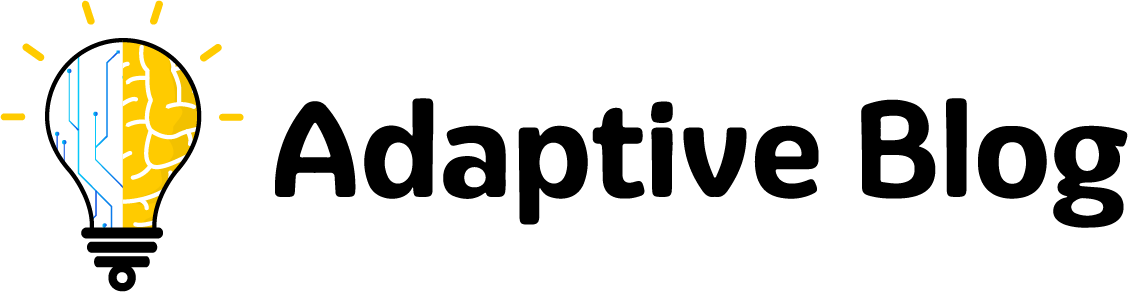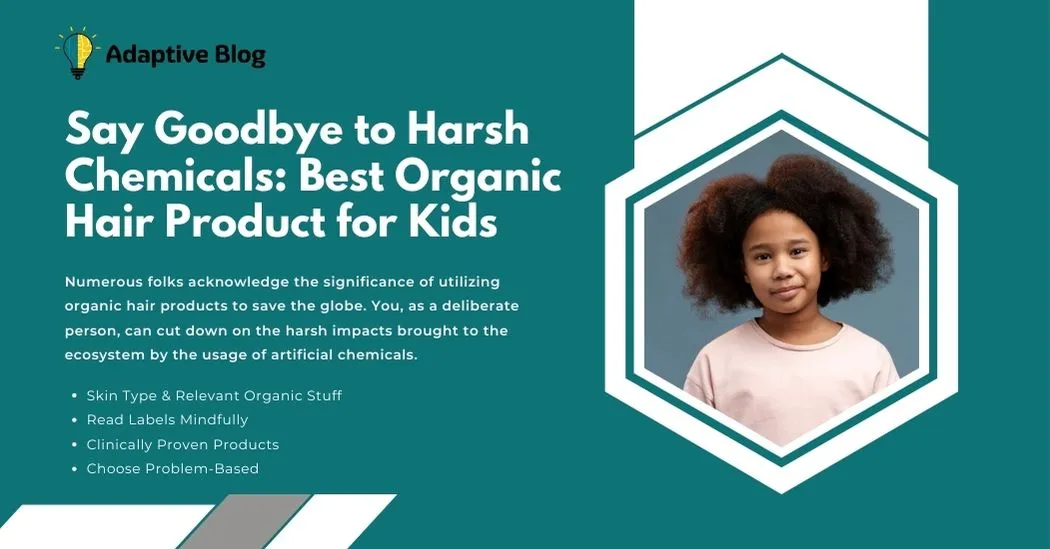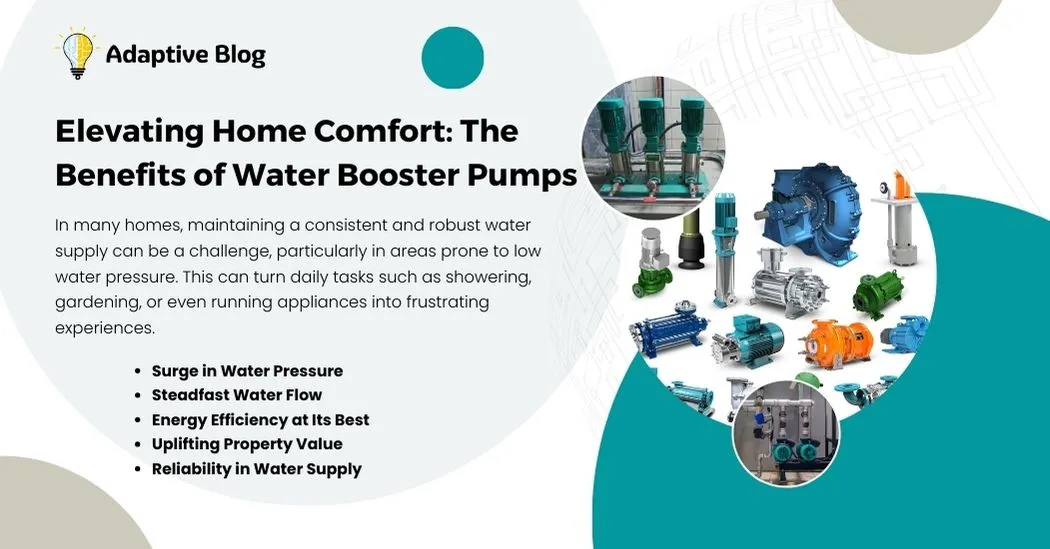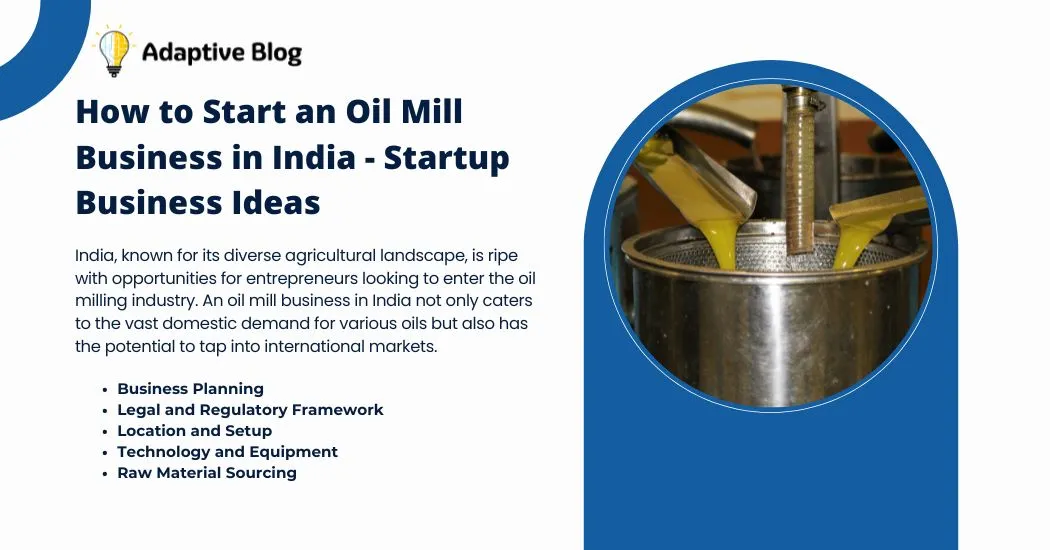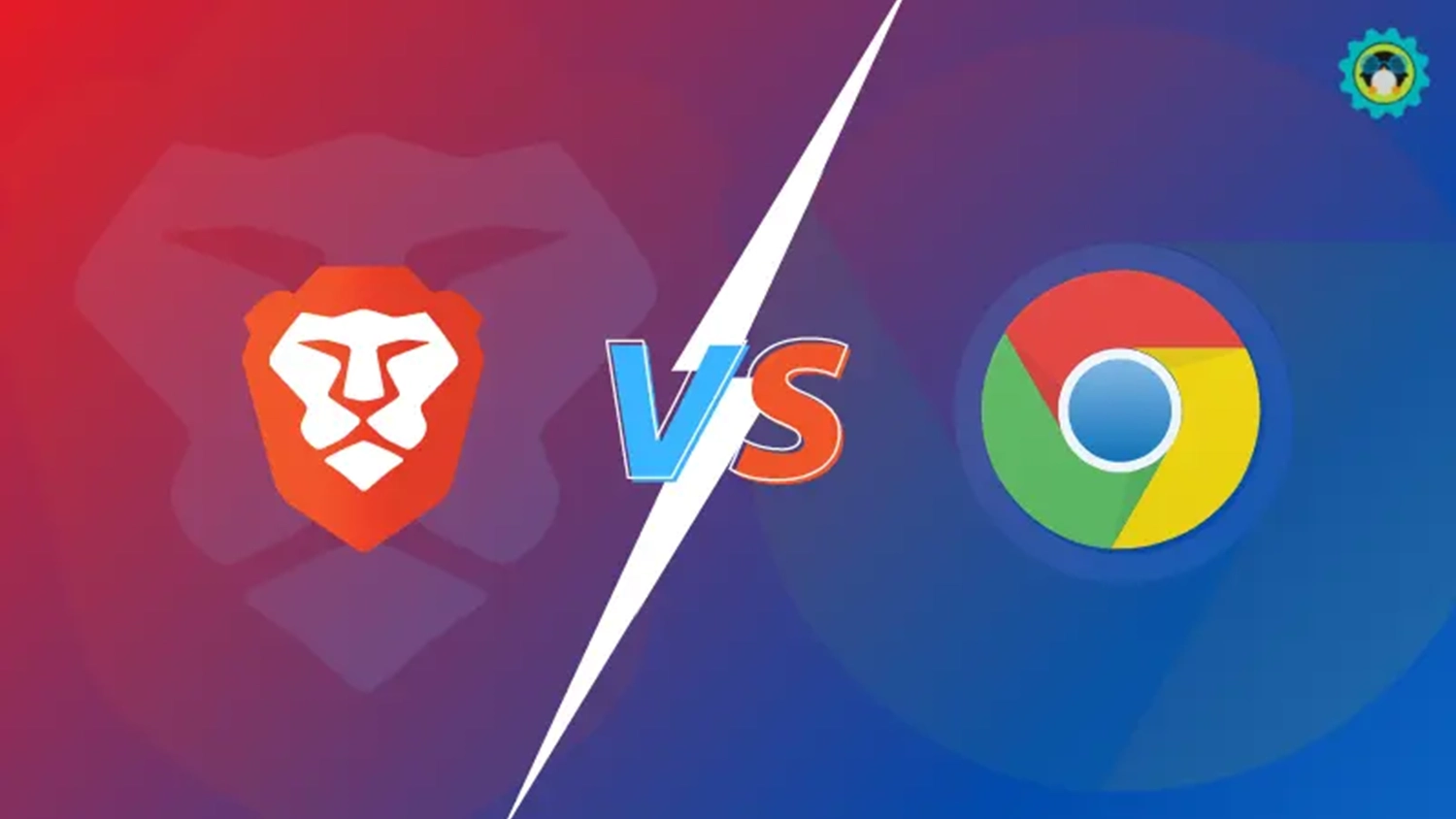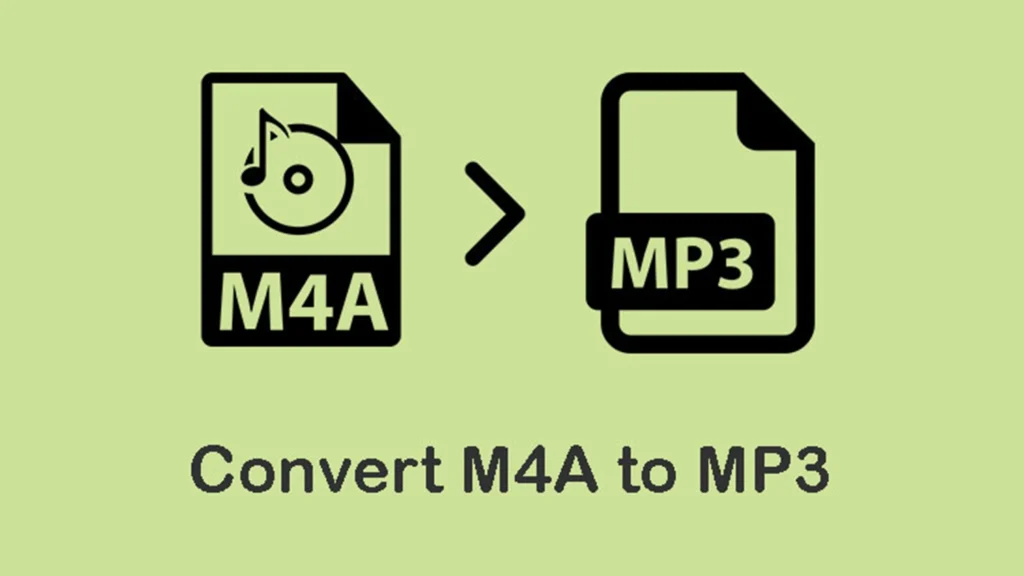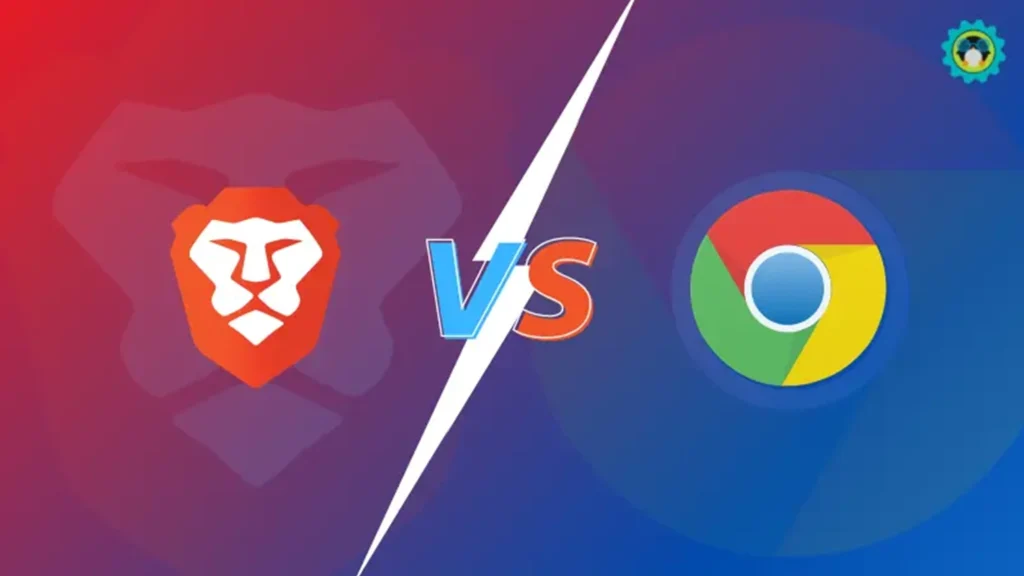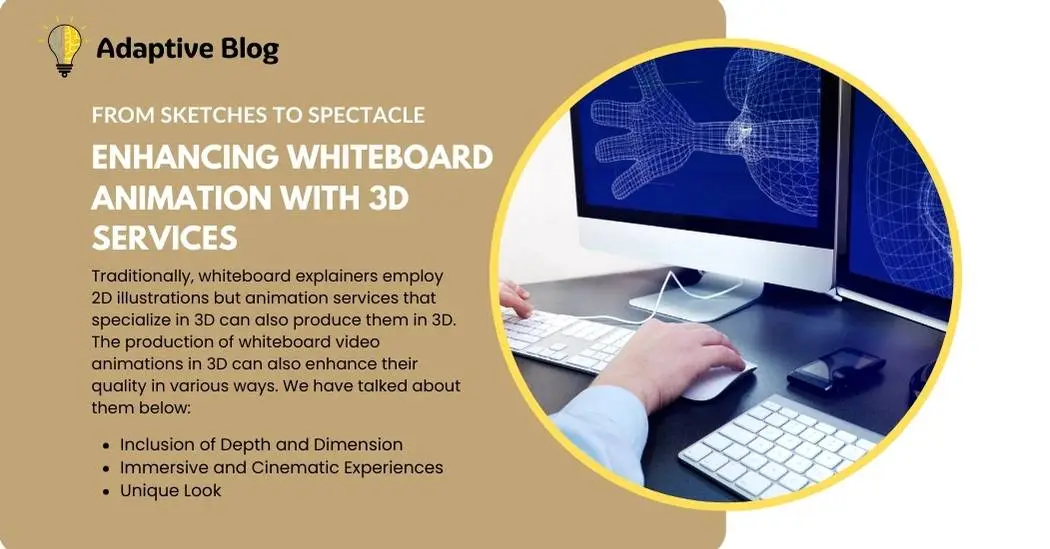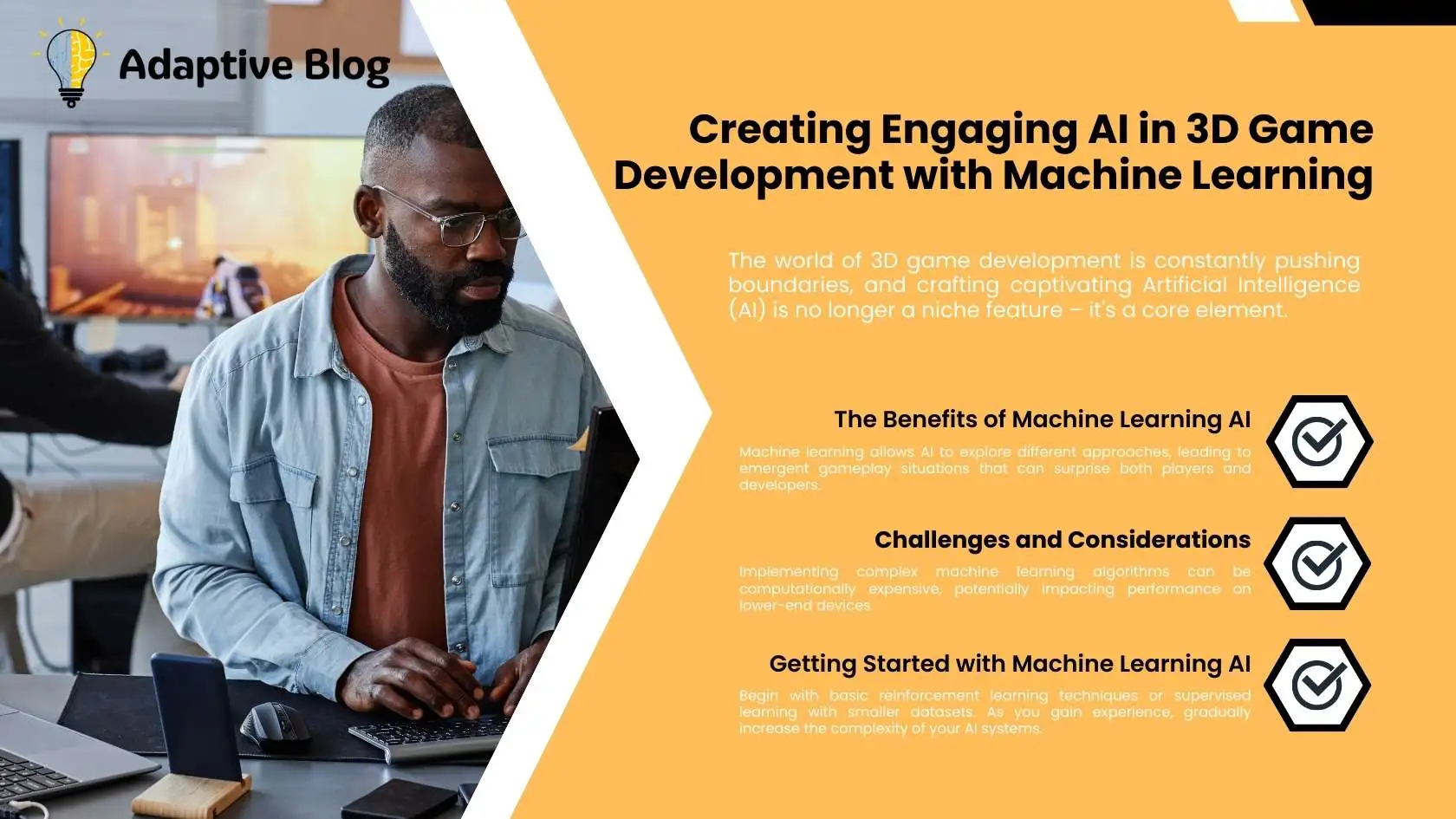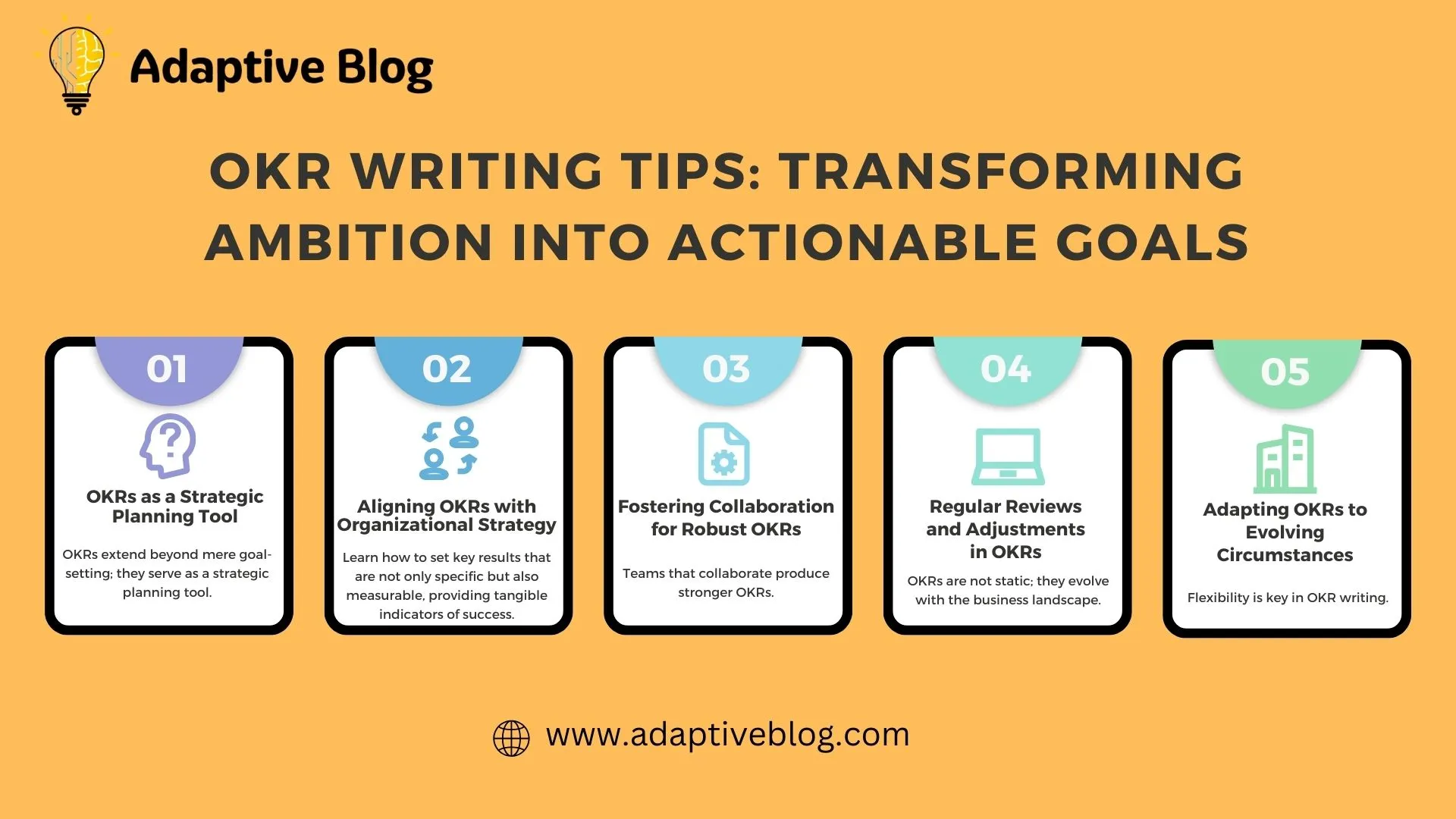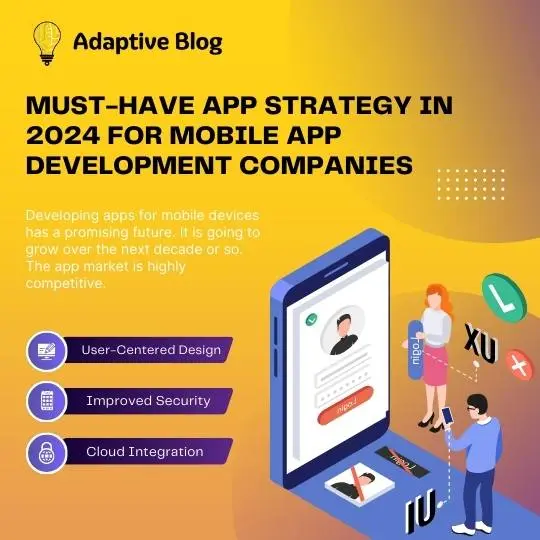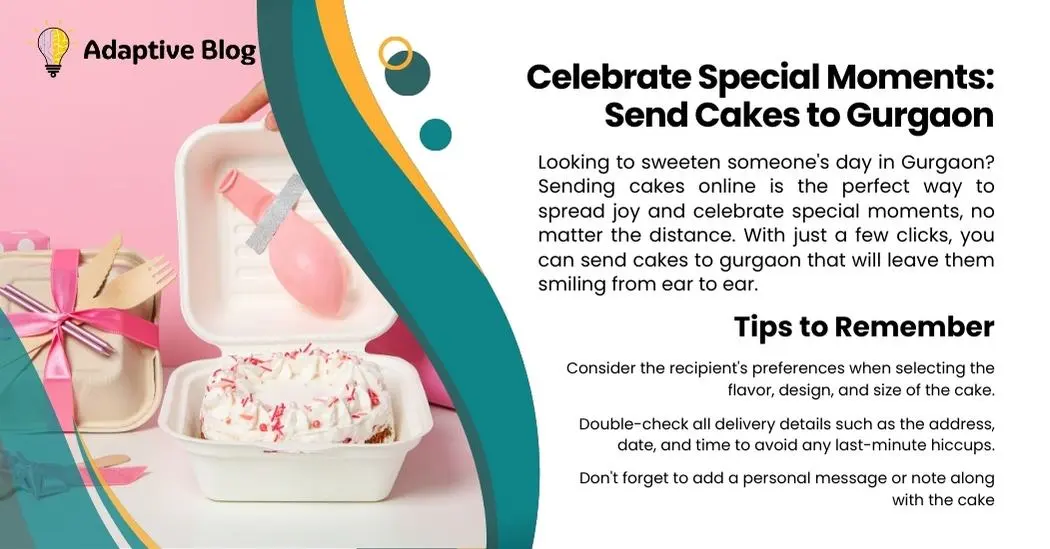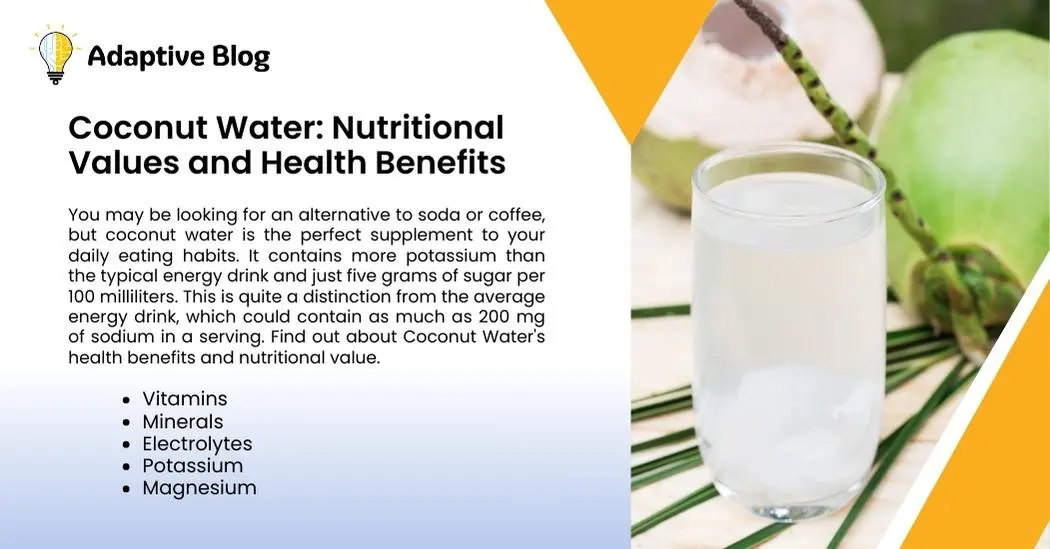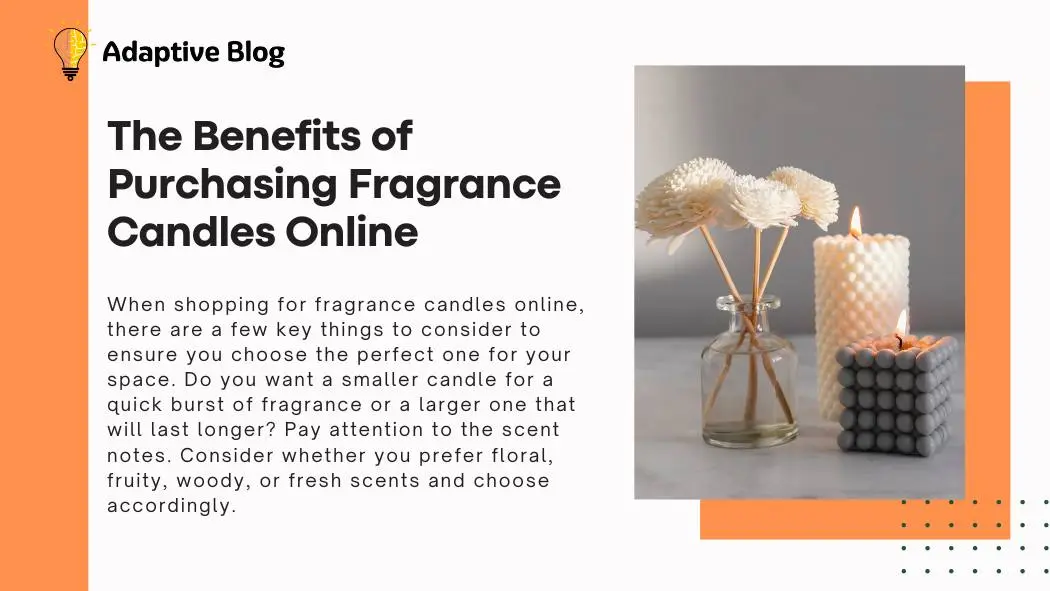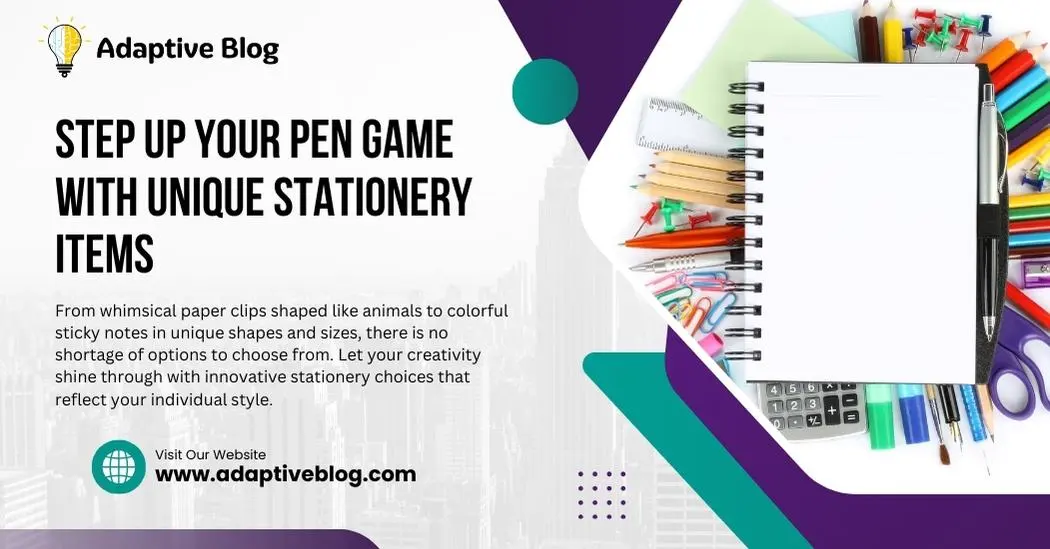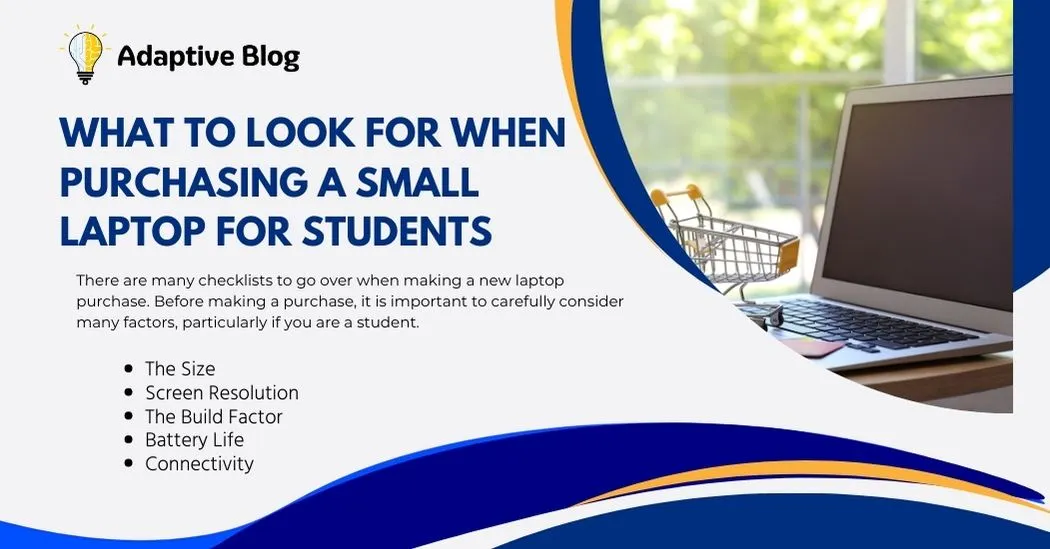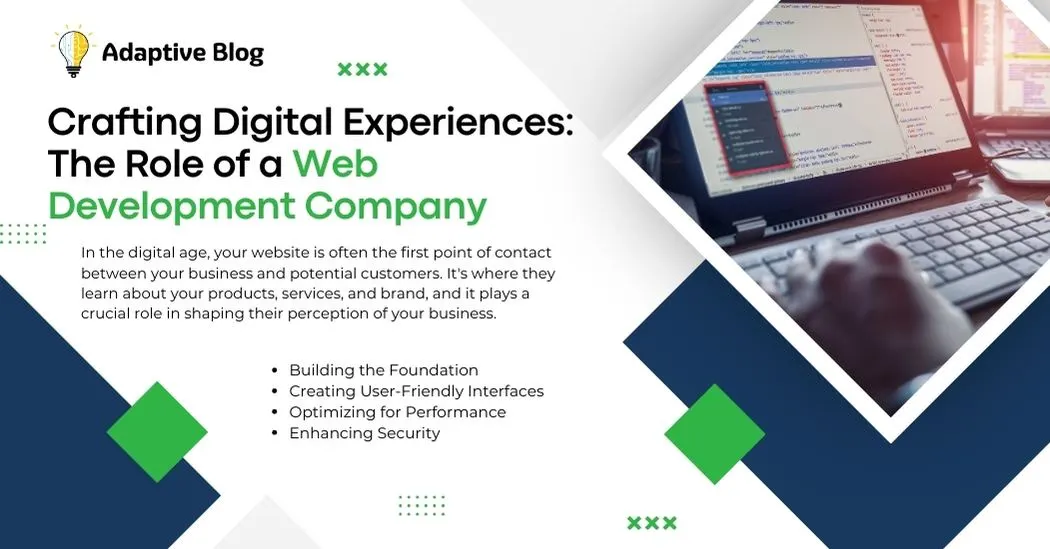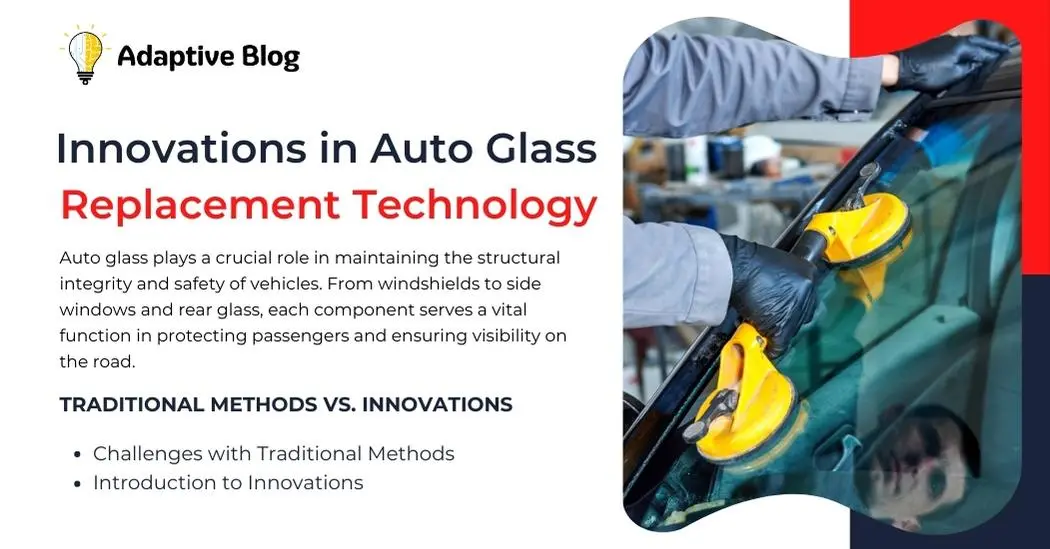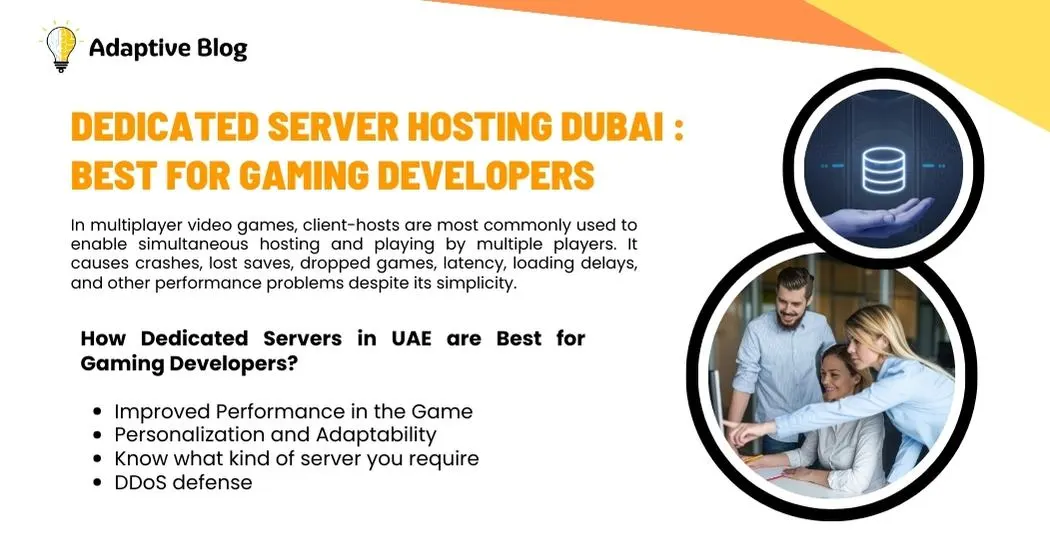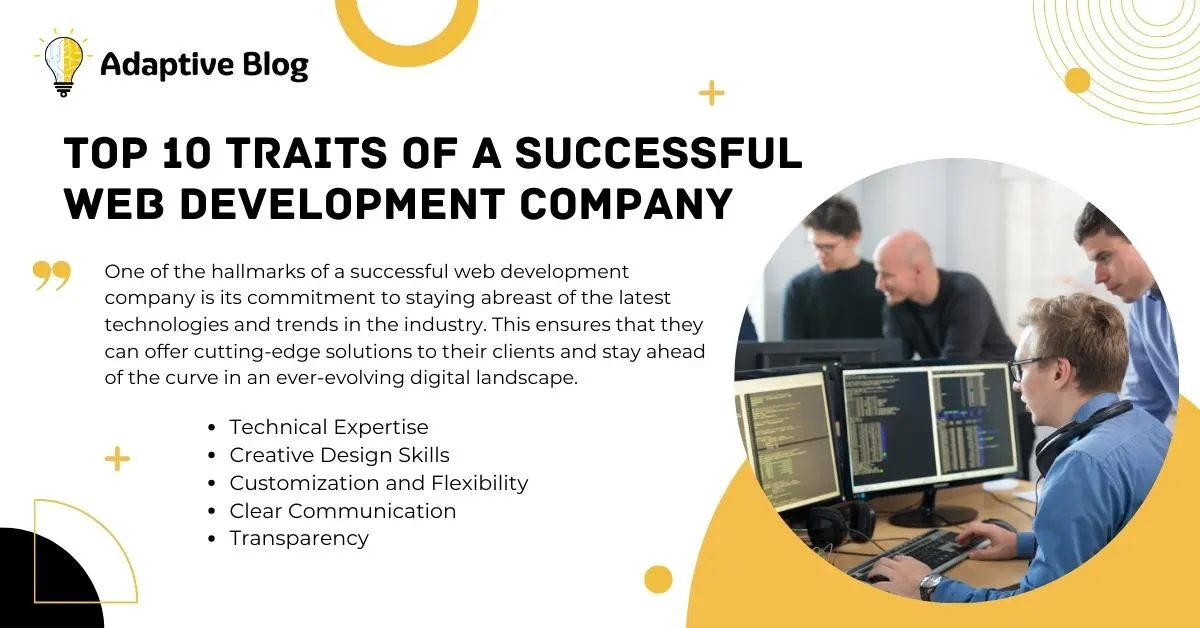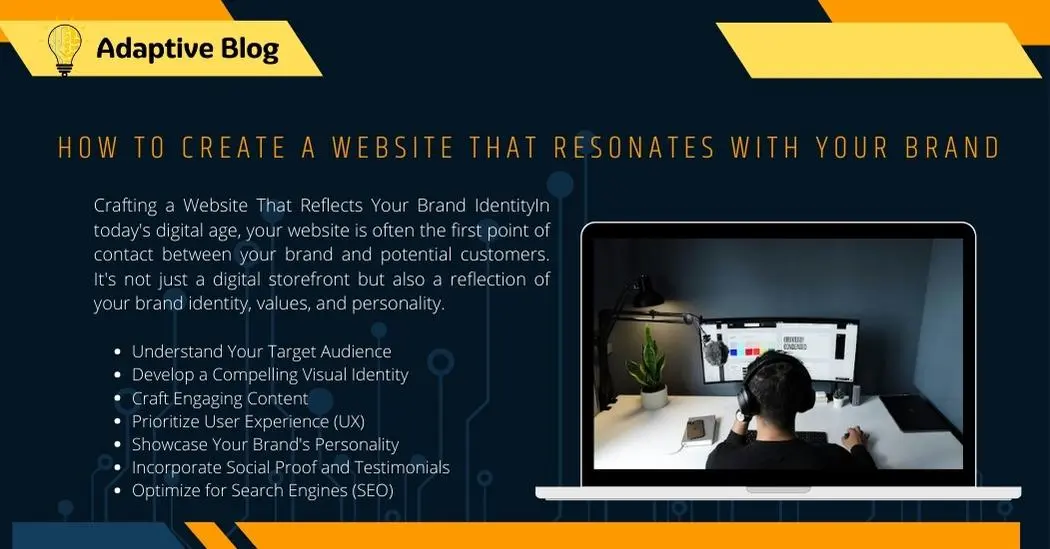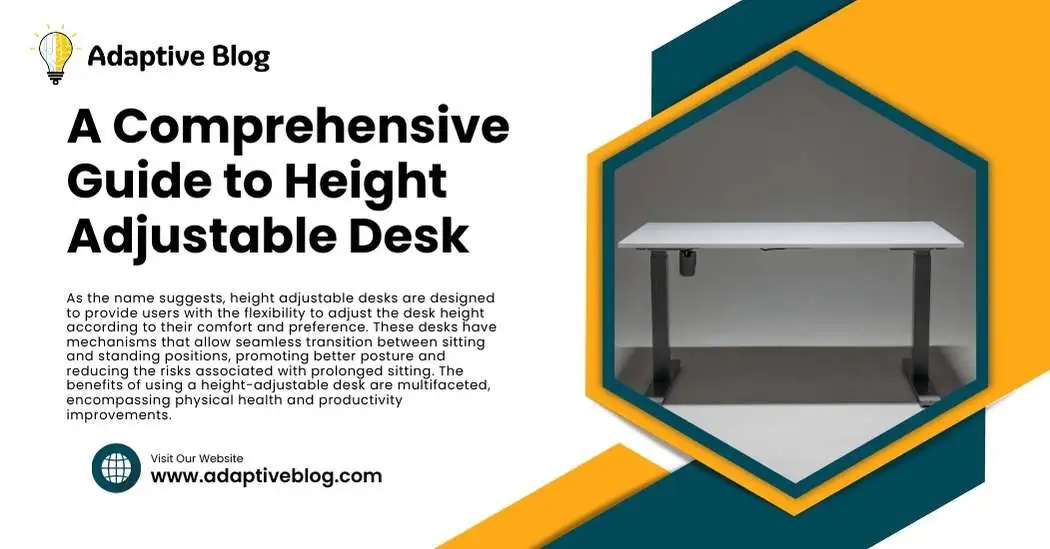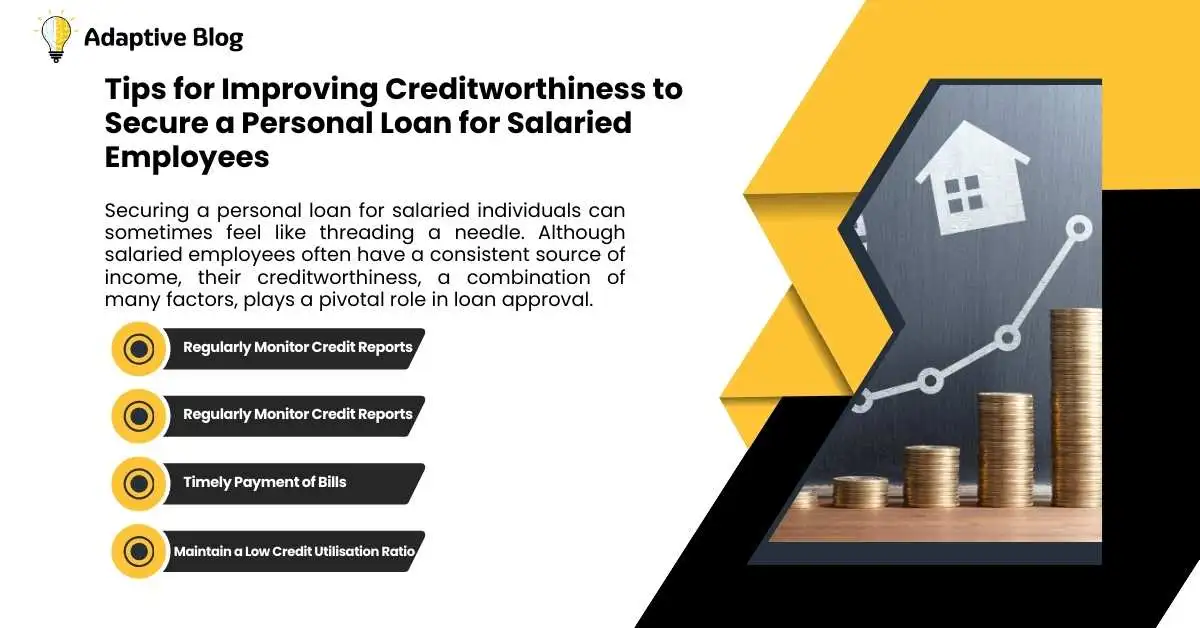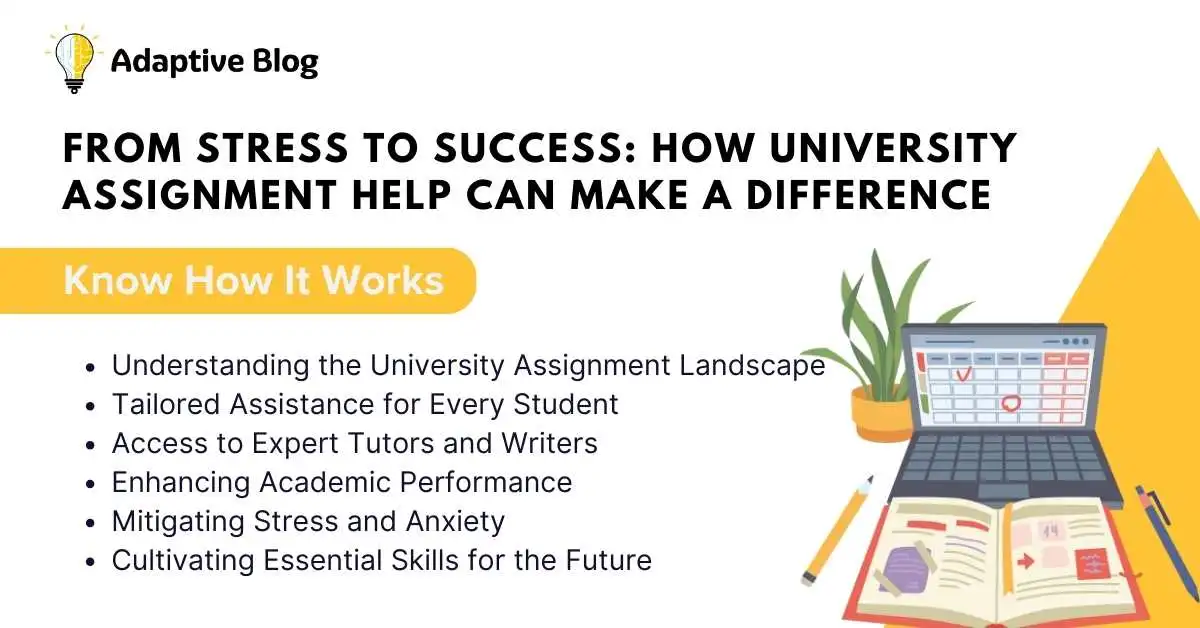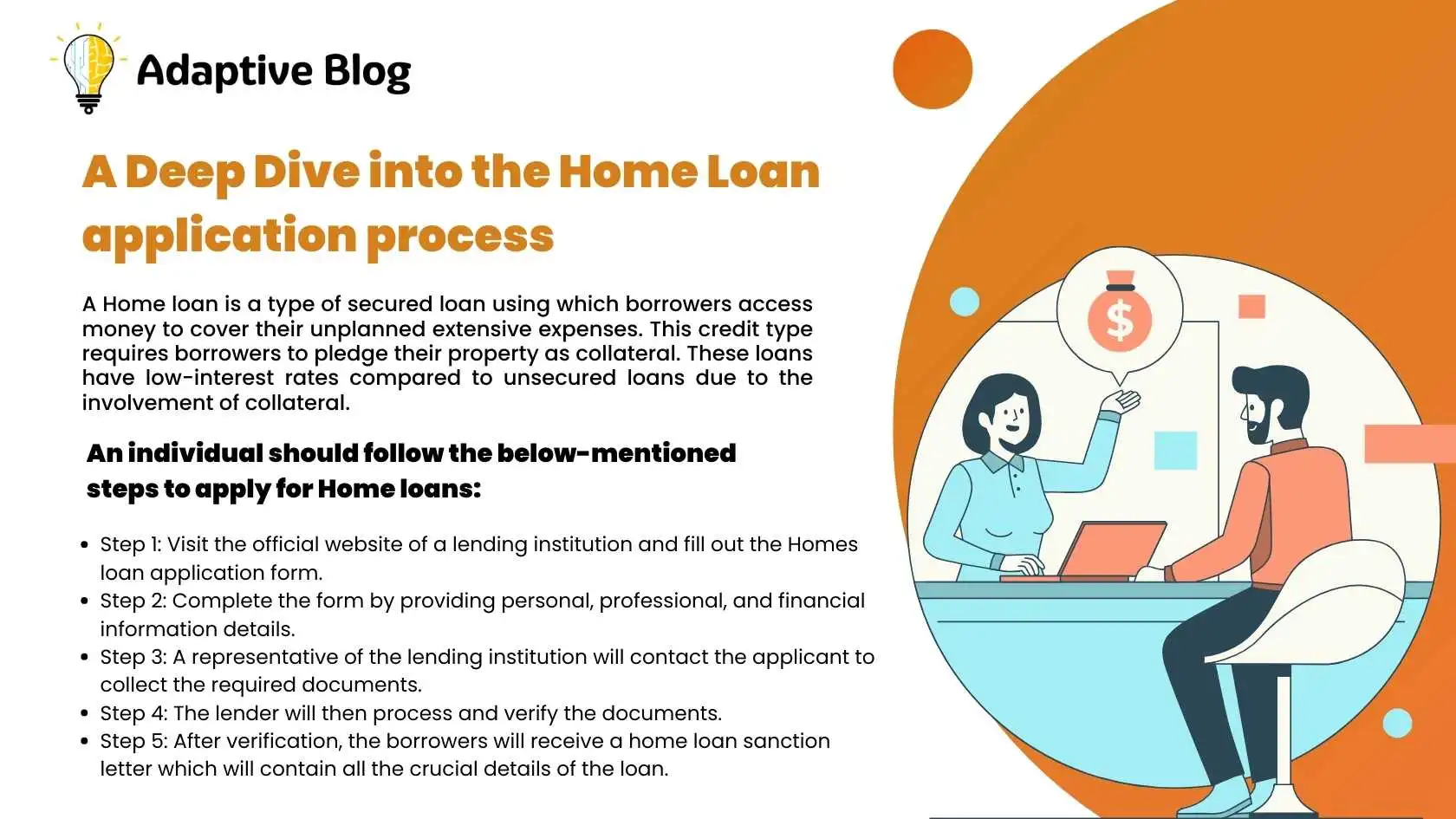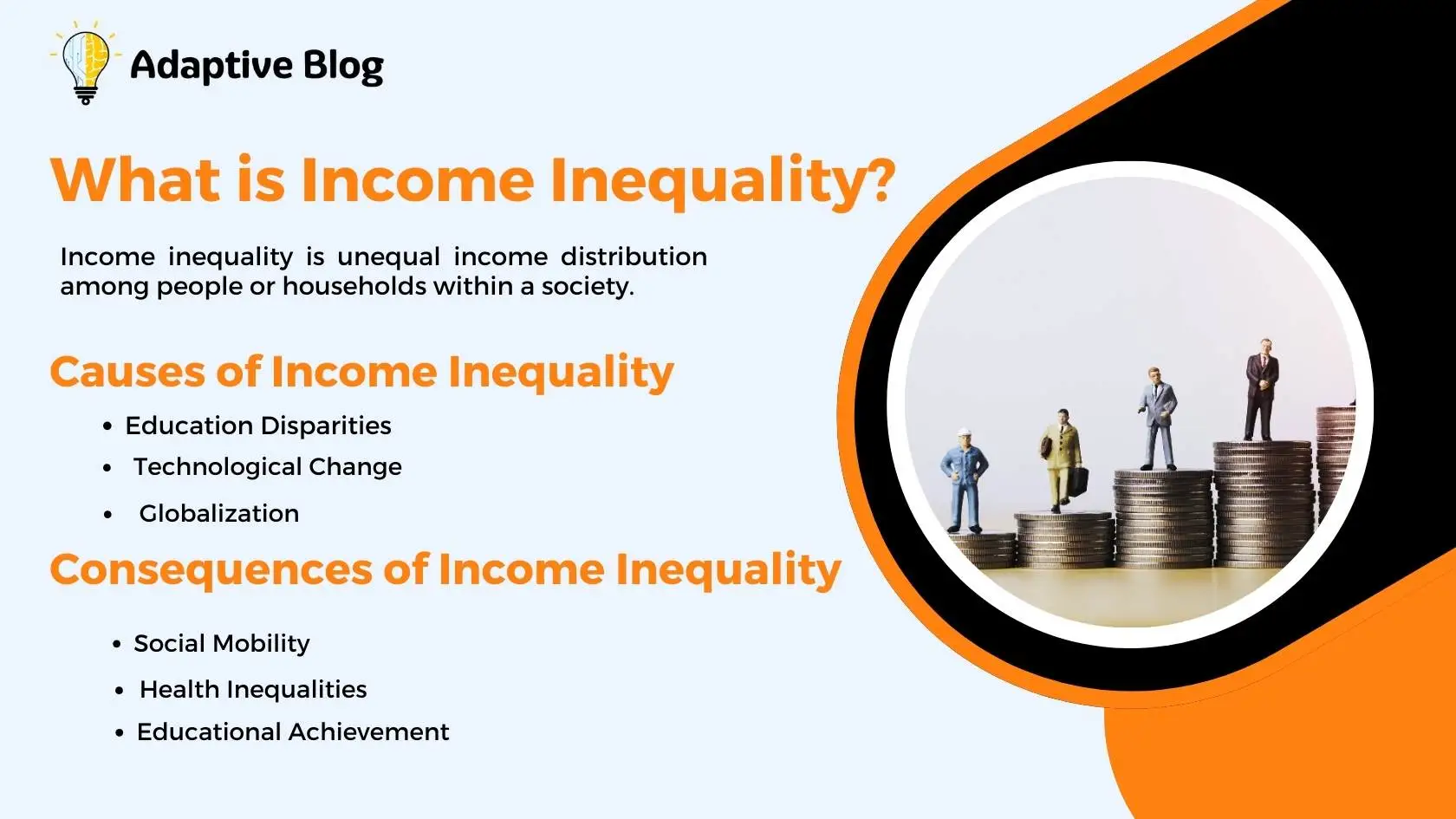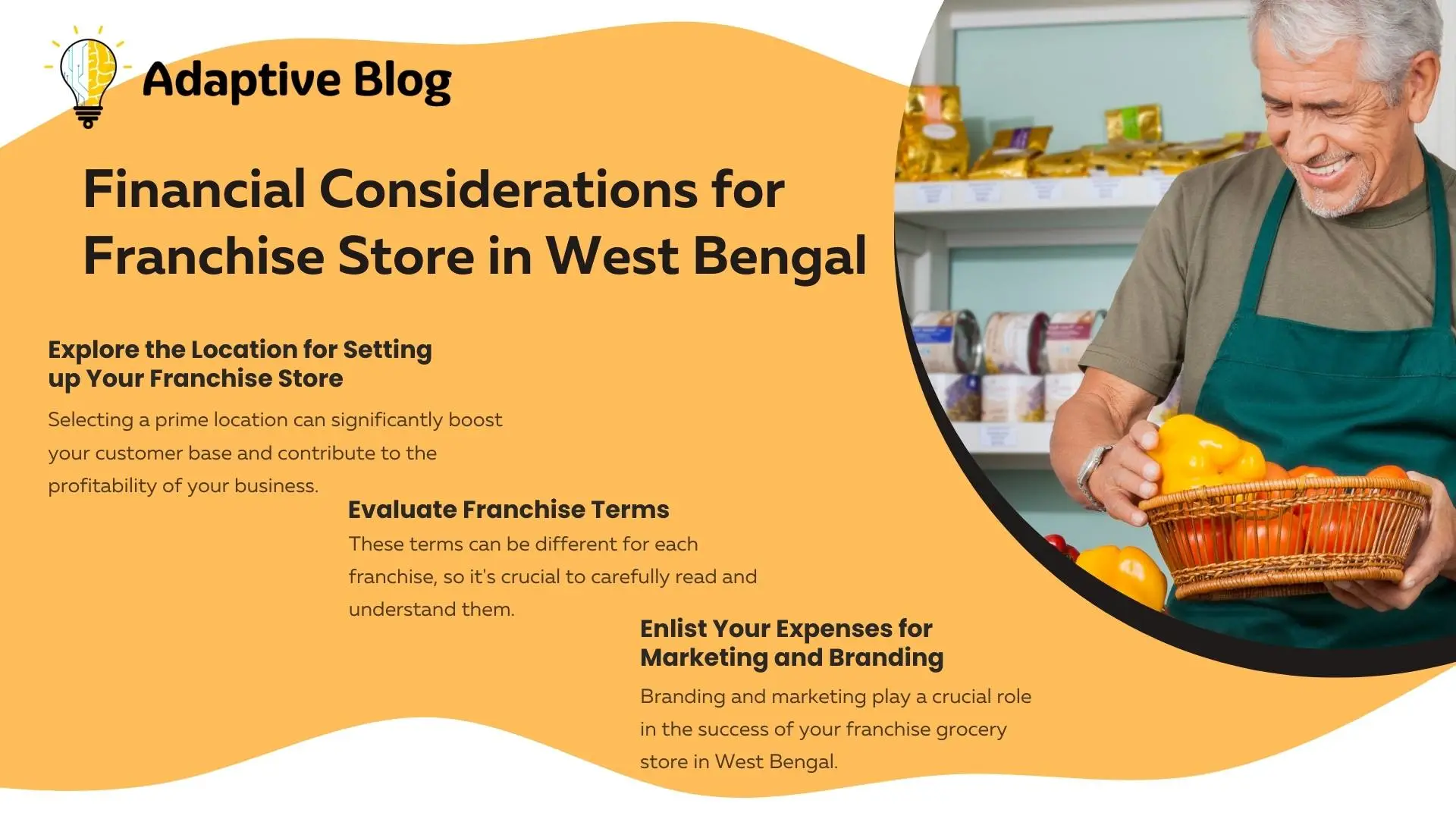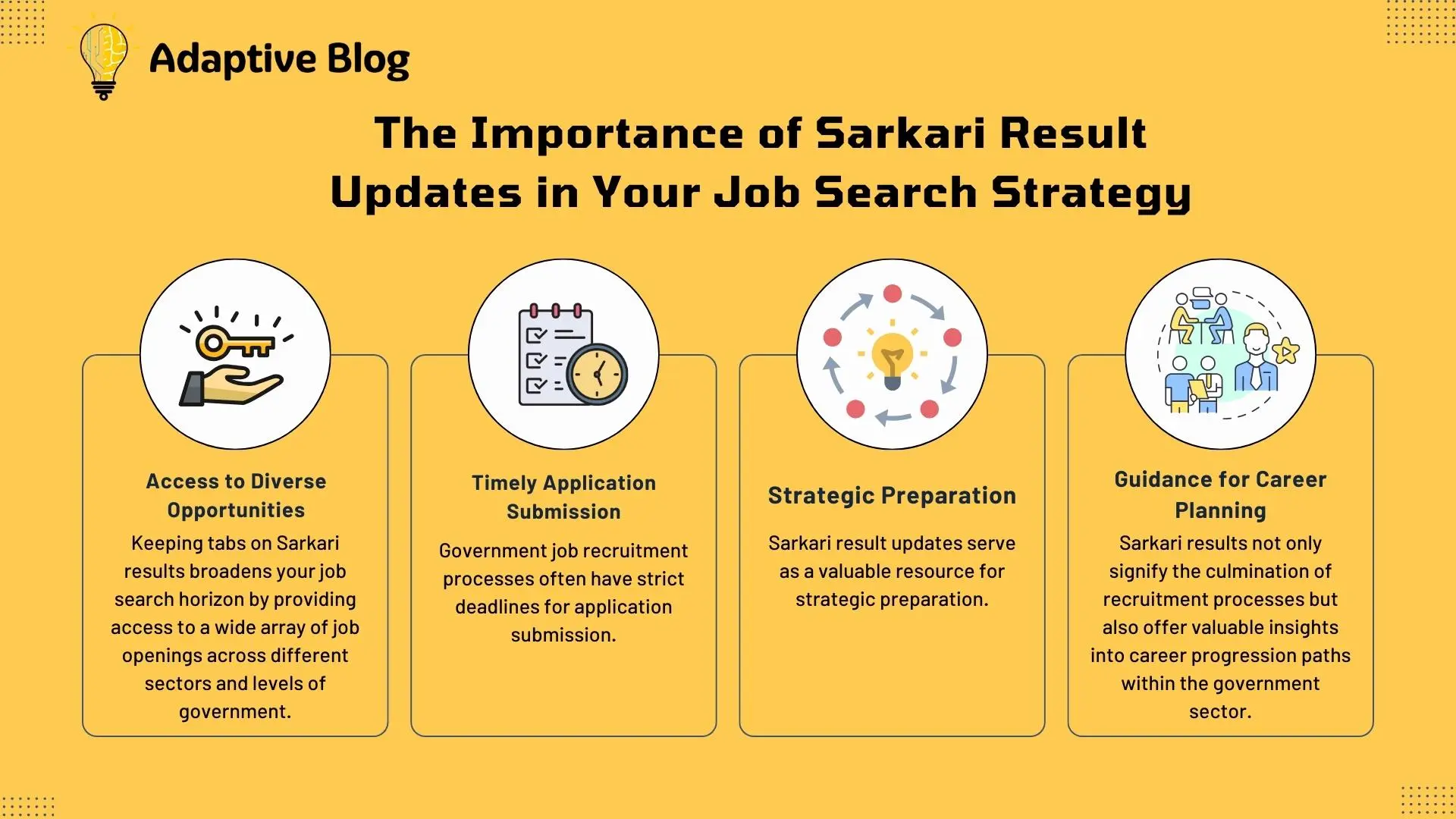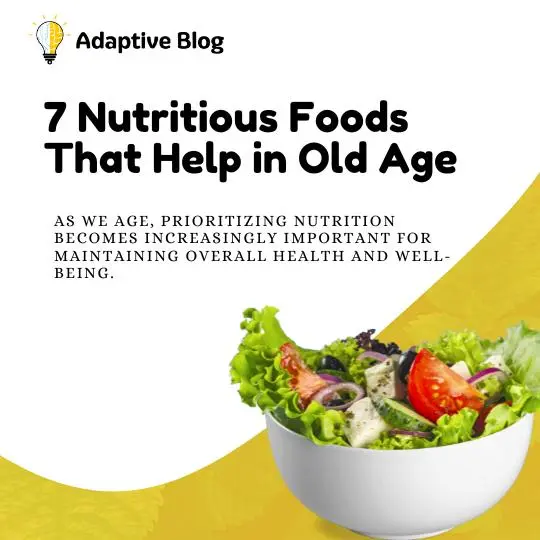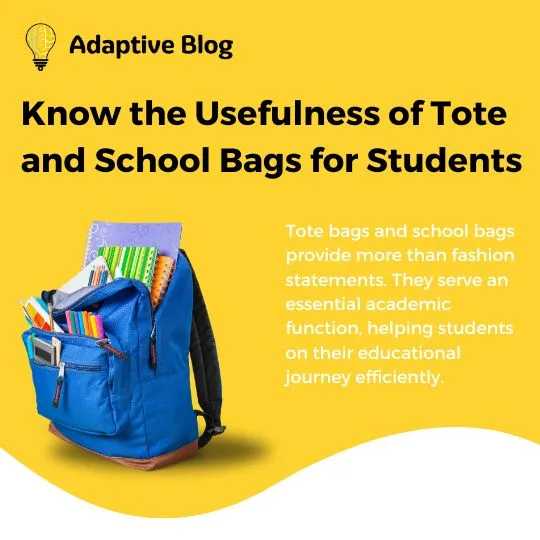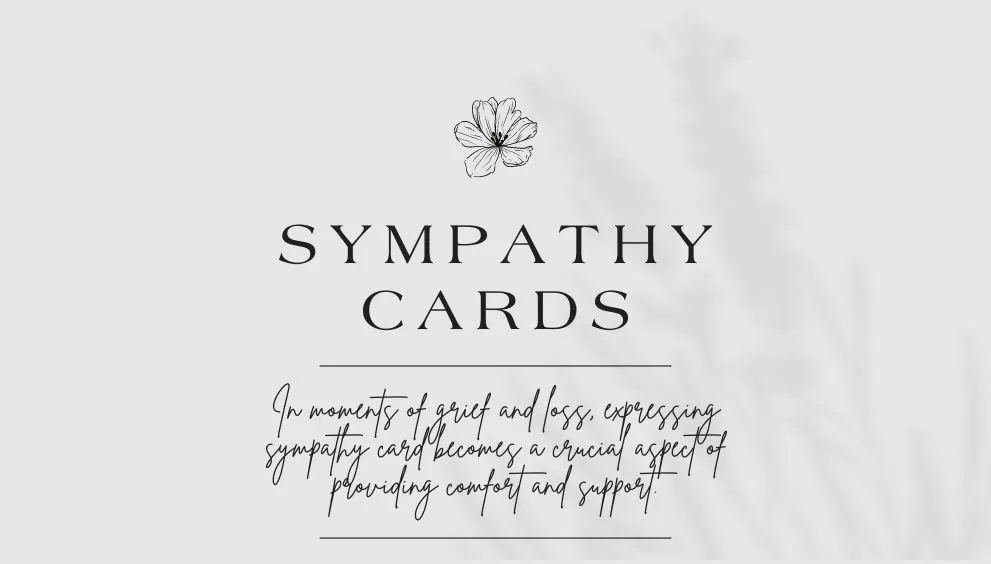Investing in Palm Oil: A Lucrative Opportunity with Environmental and Economic Benefits
Read More »
Palm oil has become a ubiquitous ingredient in countless consumer products, ranging from food and cosmetics to biofuels. Its versatility and economic significance have made it a sought-after commodity, attracting